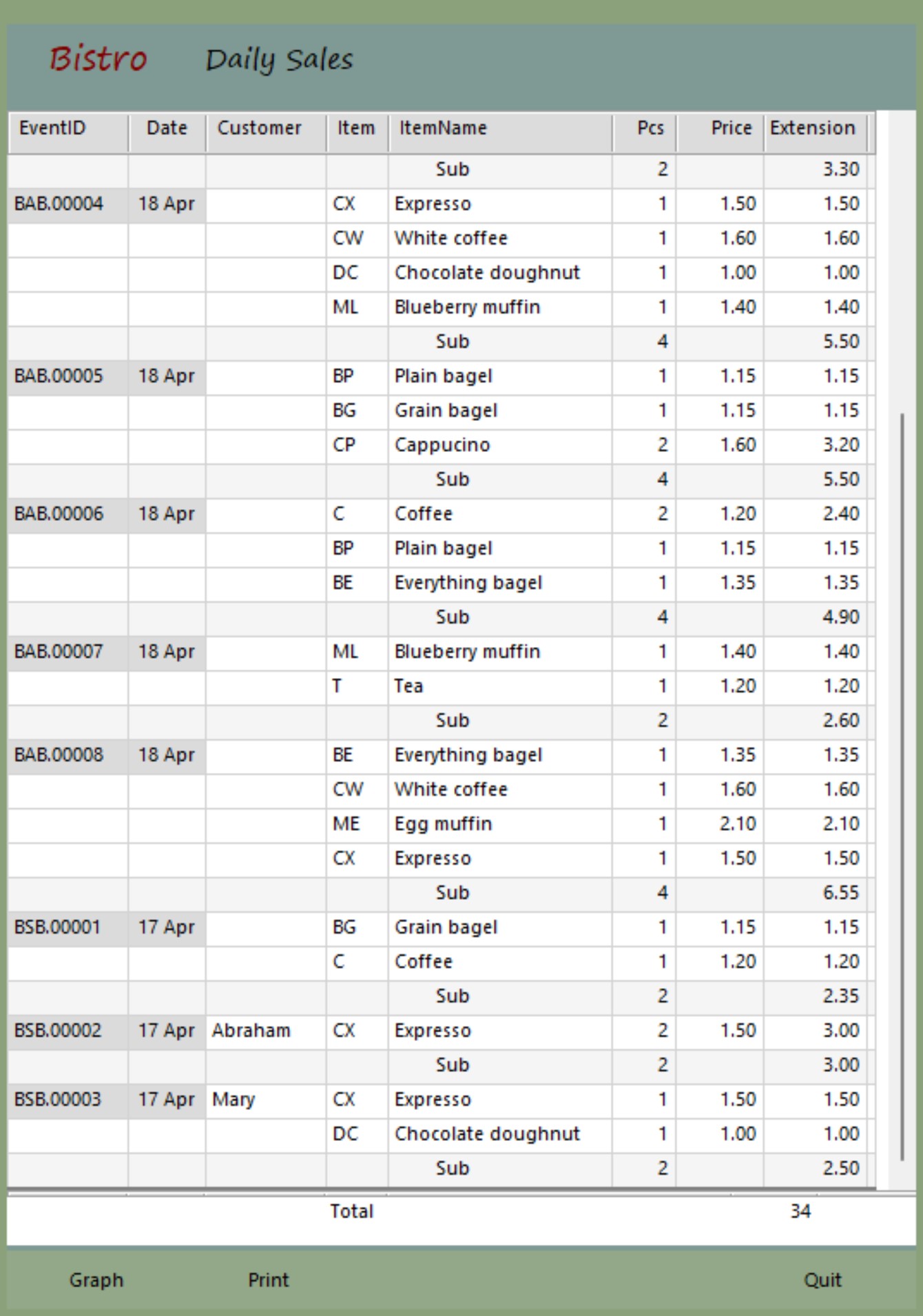Tour: Basic forms
Let's look behind the curtain...is it really that simple?
Let's set up a sample business transaction for 'Rosa's Cafe' involving three elements:
- A list of items to sell,
- Selling some items,
- Reviewing a report of items sold.
We start with empty forms, but with Sumer's extensive library of templates, most users will find set up from a blank form unnecessary.
Actor Lists
Lists are 'things' like products, services, employees, or customers. Sumer calls them 'Actors'.
Here is an empty Item list. It has a column 'Item' because we named our form 'Item' when we opened it.
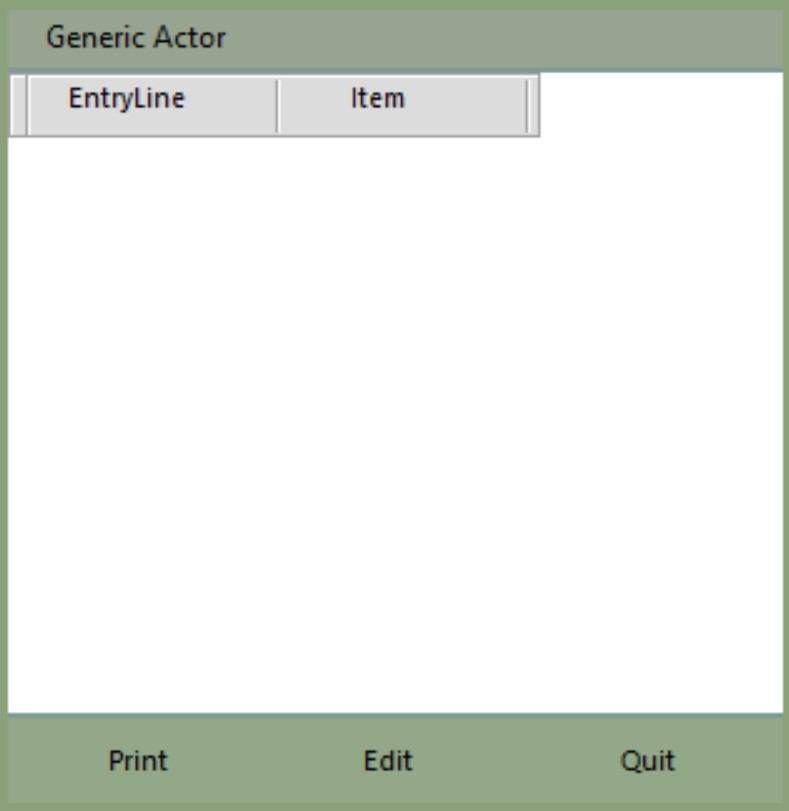
With the mouse hovering over the header panel, press F2 to bring up a Setup Parameters form.
The form is presented as a spreadsheet with the columns across the top and parameter rows down the left.
Most of the parameters are familar from spreadsheets.
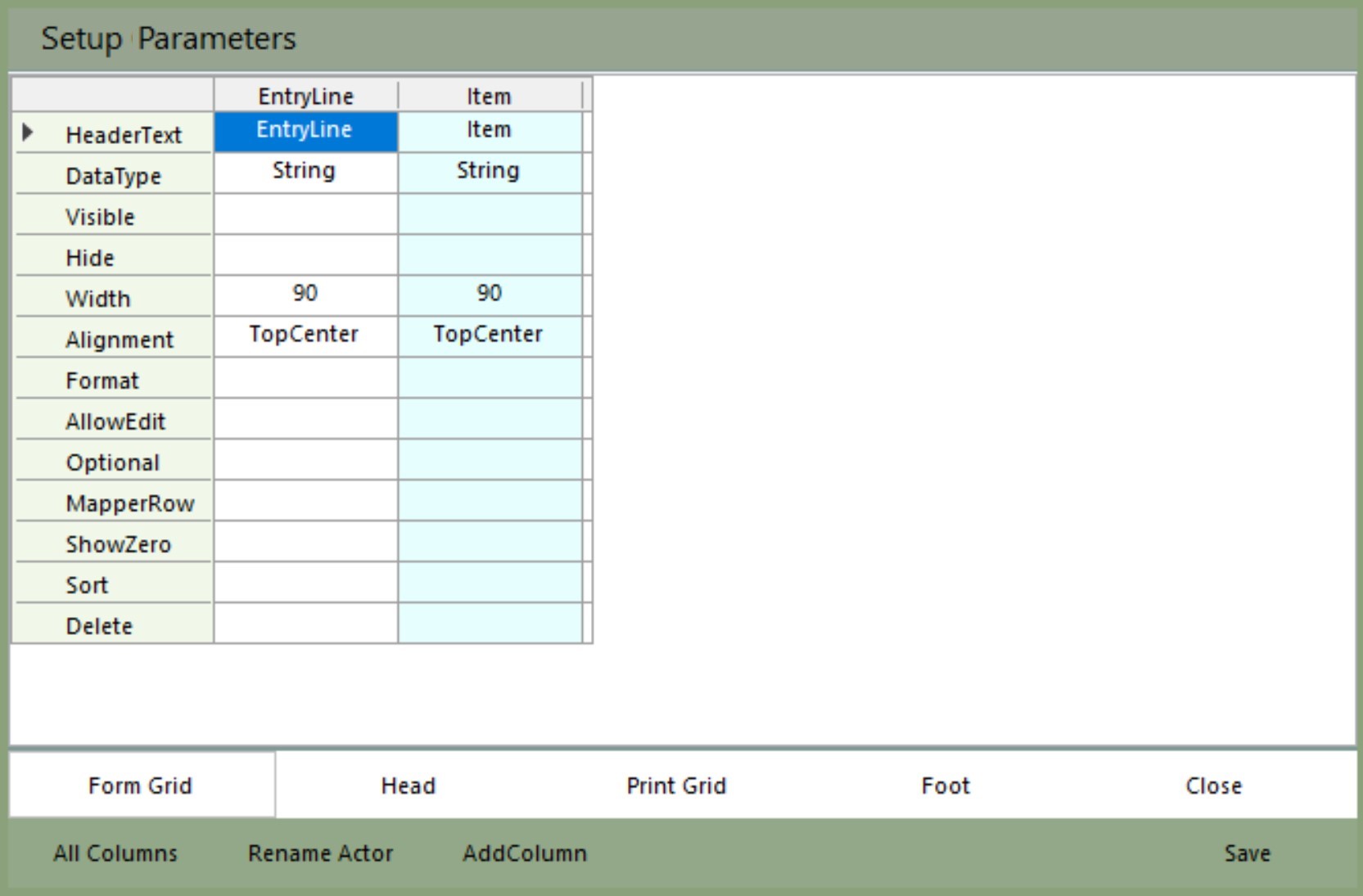
Add new columns with the 'Add Column' button.
Set a
- Name,
- Header Text (what the user will see, not necessarily the same as the Name),
- DataType (String is default, you can leave it blank),
- Visible,
- Width,
- etc.
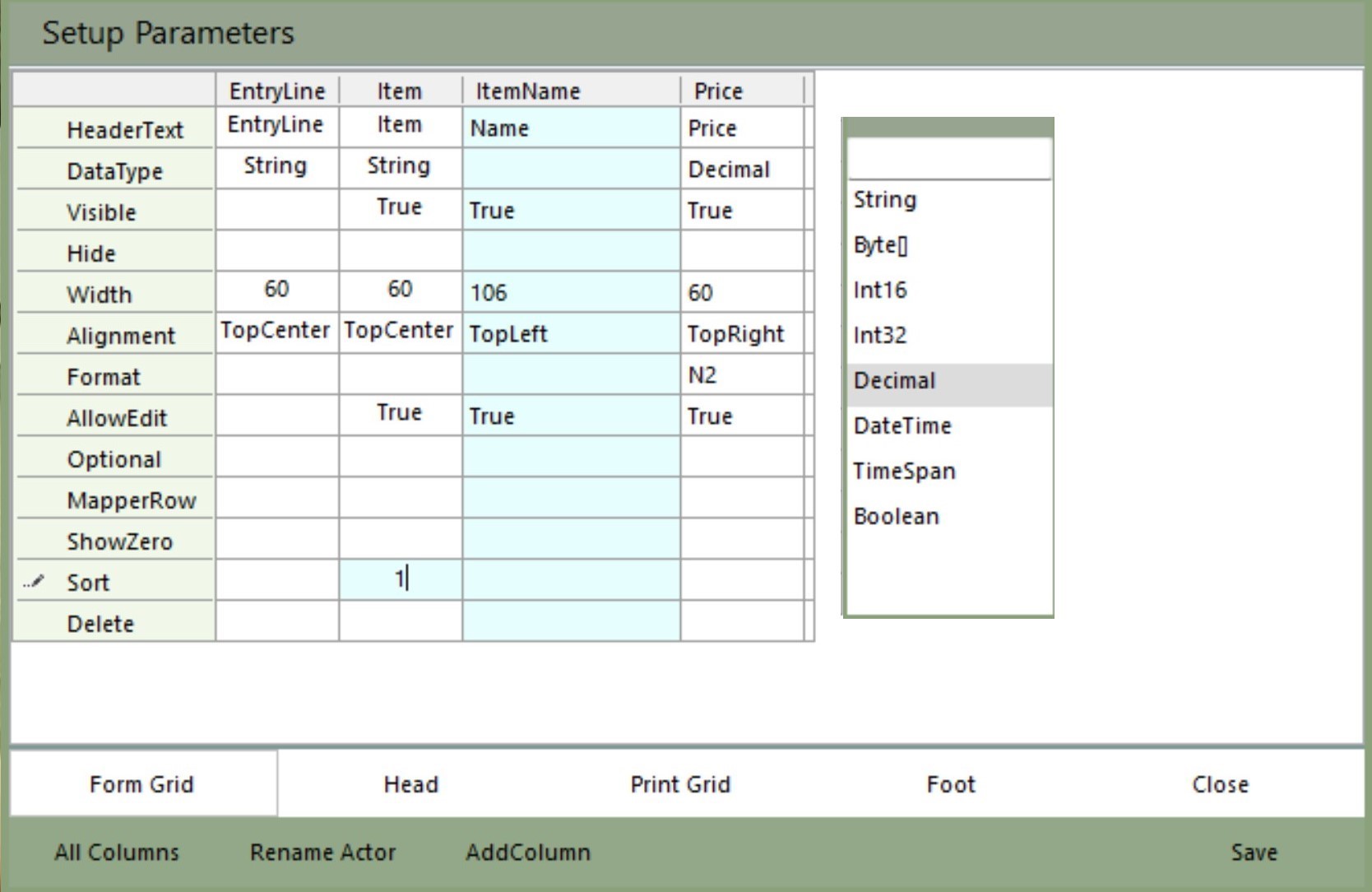
To add elements to the Head panel, click the Head page tab at the bottom.
Add a label, drag it into position, give it Text and a Font...
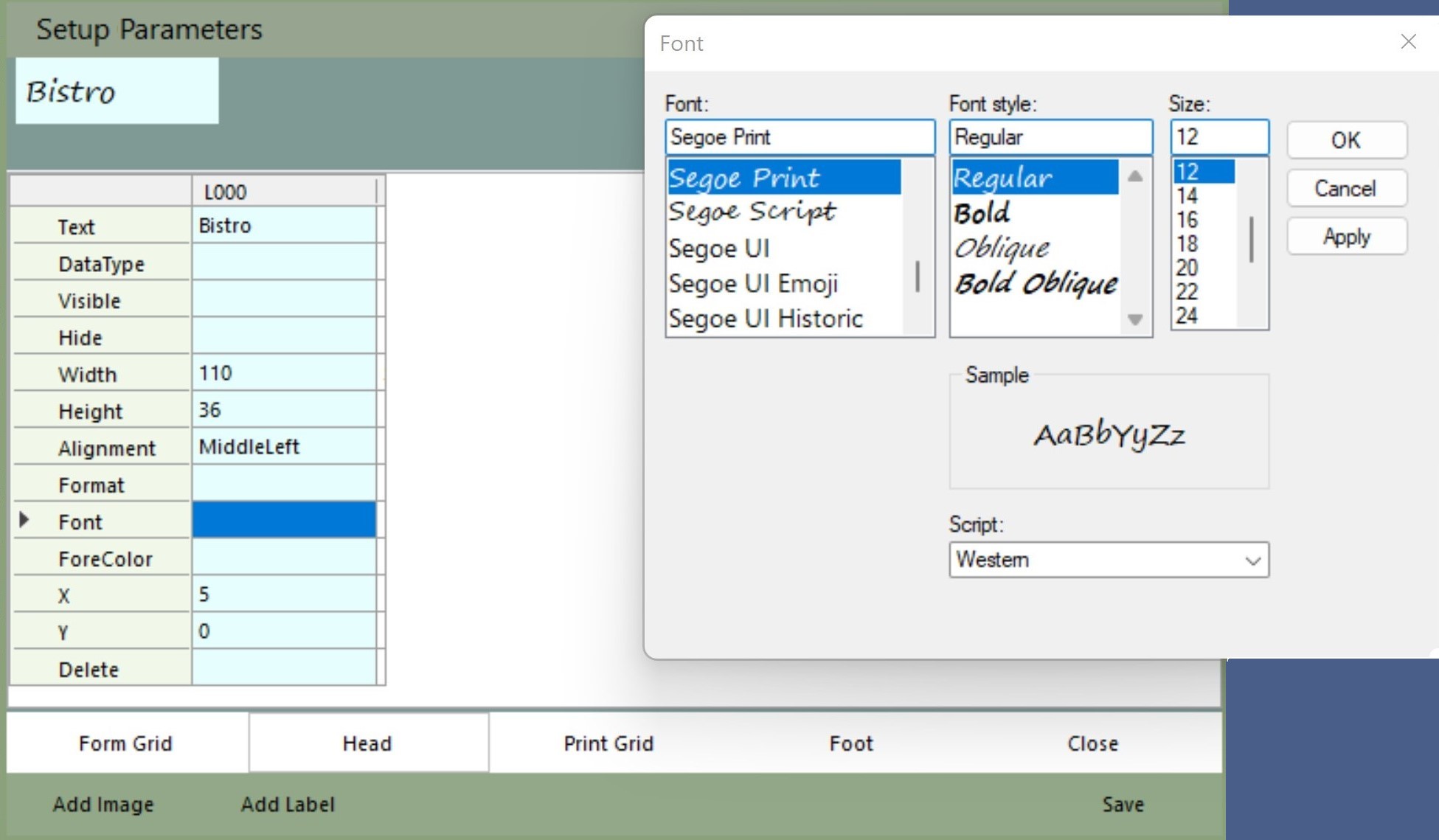
Save and we are done. We can immediately open it and start adding data.
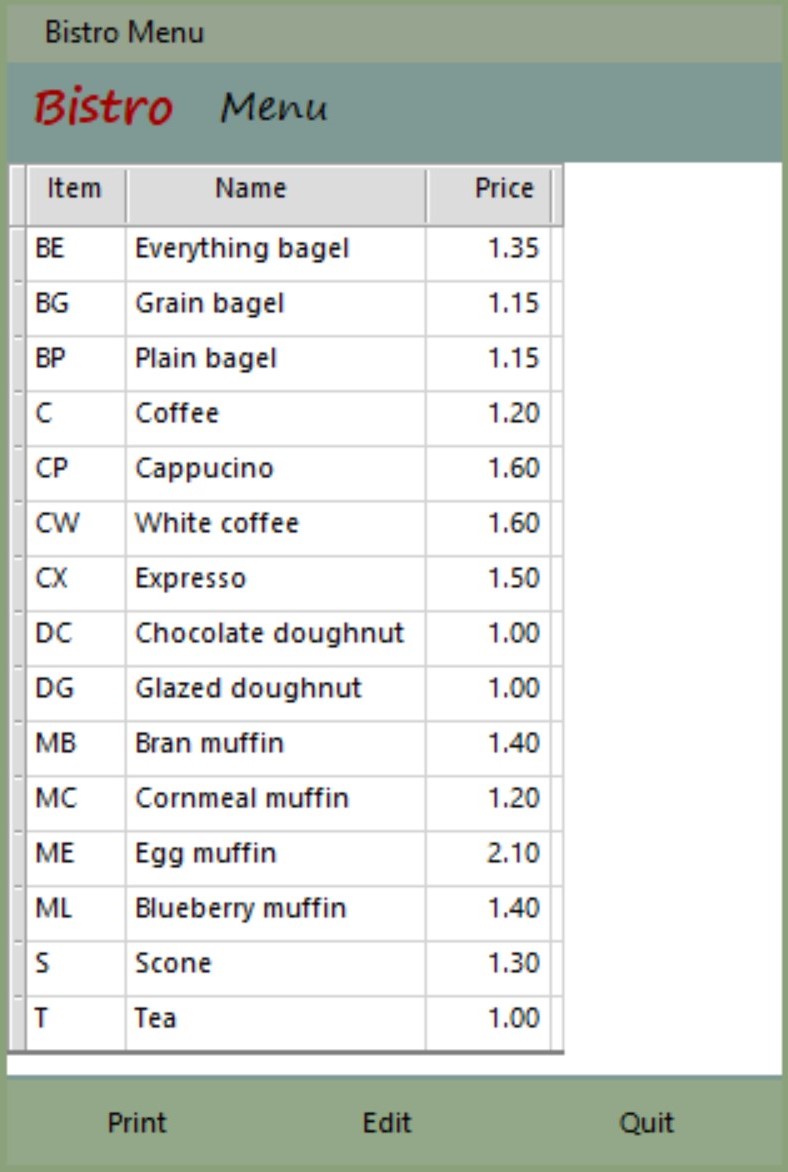
Entry forms
Entry forms are for "events", what we do with our 'things', like purchase, sell, or check them in or out.
As with any form, the Entry form can be built from scratch if necessary, or it can be based on an existing template from the Library.
Entry forms have information in the header area that pertains to the entire transaction, the main body holds transaction details, and the footer area presents totals.
'Popups' help users with a list of available entries.
An 'Item' Popup presents a pick-list and then automatically fills in Name, Pcs (1 as default), and Price. The 'Expression' formula fills out Extension.
'Balance' is a special Sumer magic word: any column with 'Balance' in its name automatically attempts to carry a running balance of the column to its immediate left.
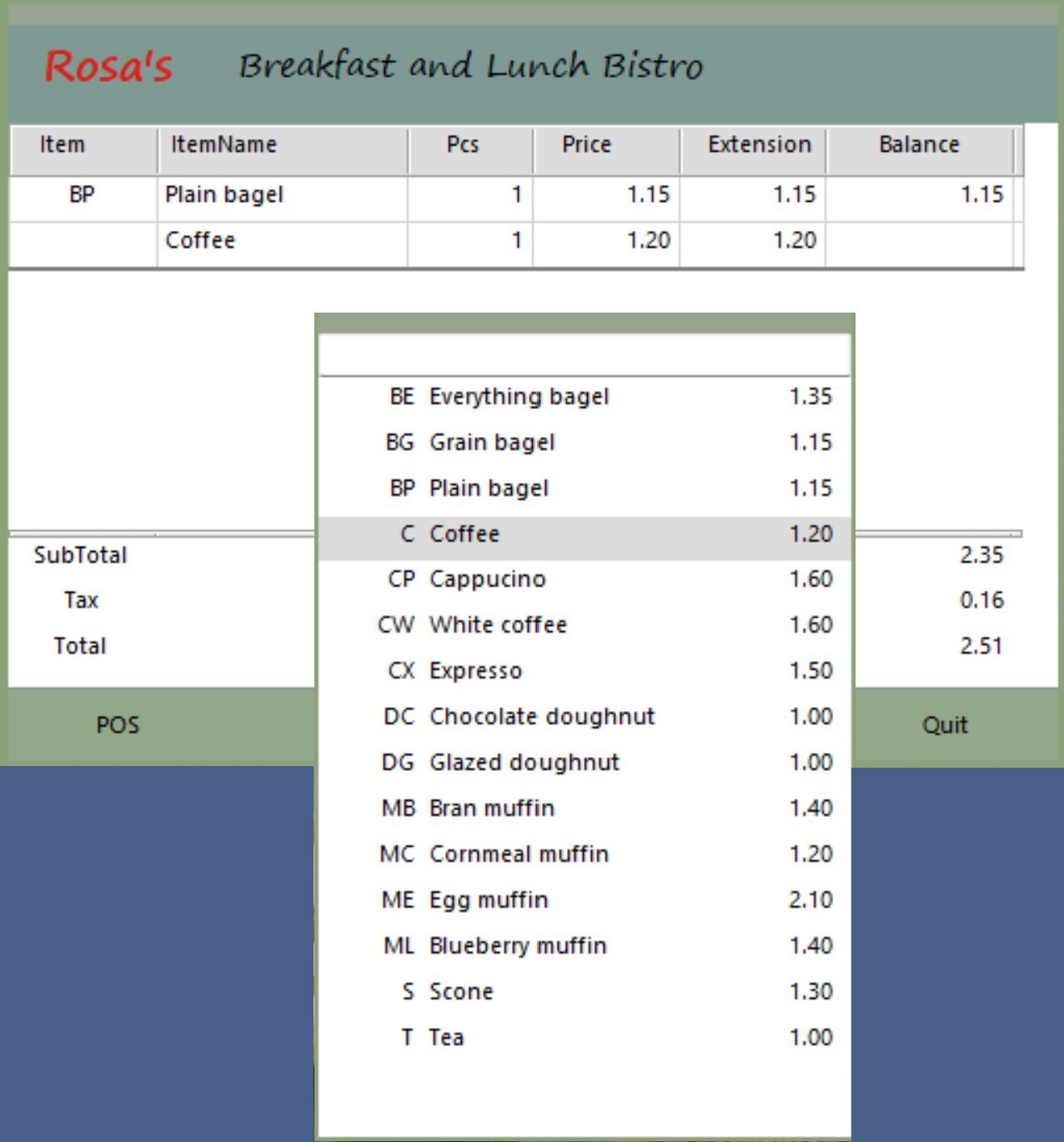
The 'FootRows' calculate SubTotal, Tax, and Total.
Clicking the POS button on the bottom left will bring up a POS form that will post to Sales, Inventory, and the accounting Sales Journal.
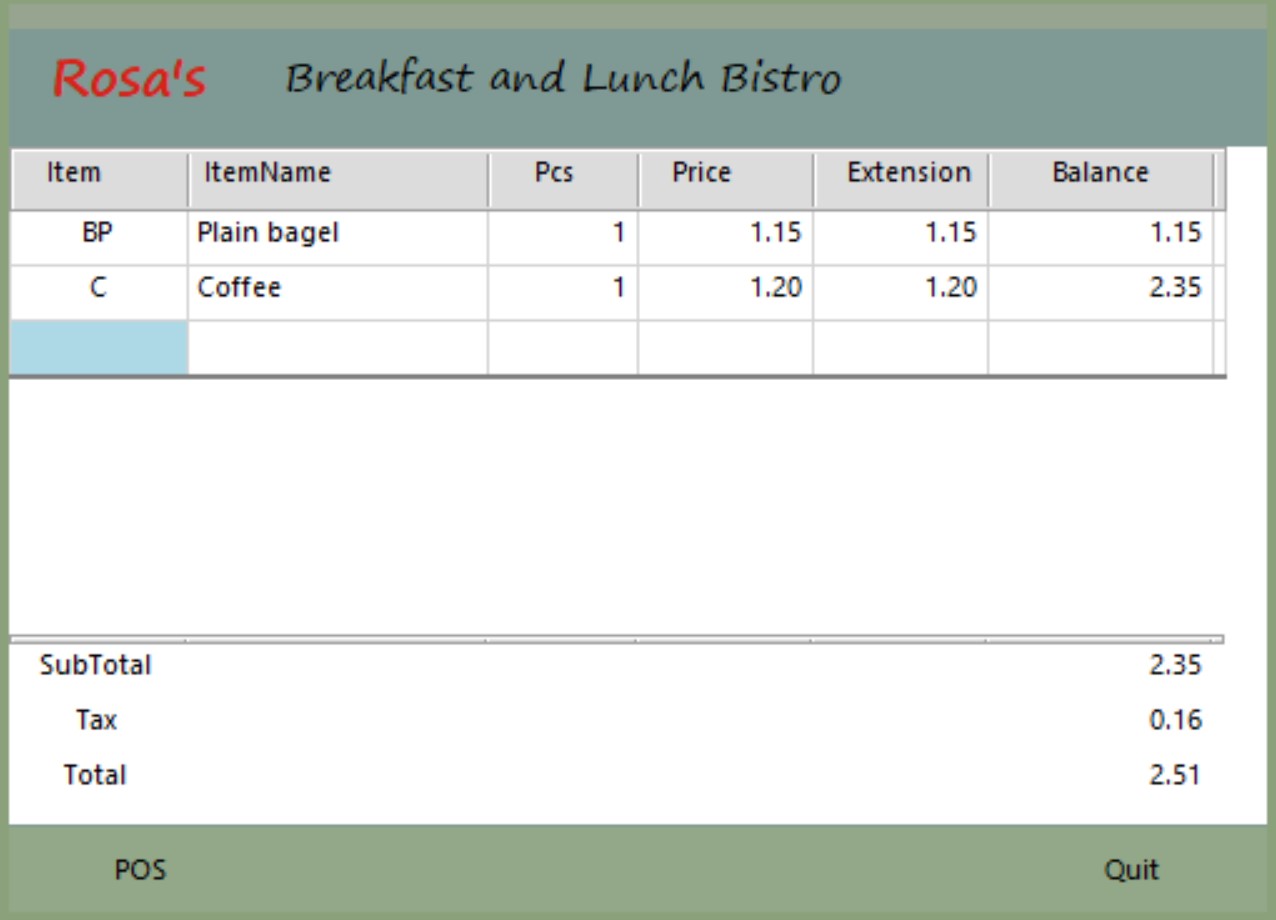
A few more parameters are available for Entry forms.
- 'Expression' is the same as a formula in a spreadsheet.
- 'Popup' refers to the 'Item' list form we created above.
- 'FootRow' tells Sumer to apply the titles 'SubTotal', 'Tax', and 'Total' and their formulas at the bottom of the form.
We can immediately open it and start adding data.
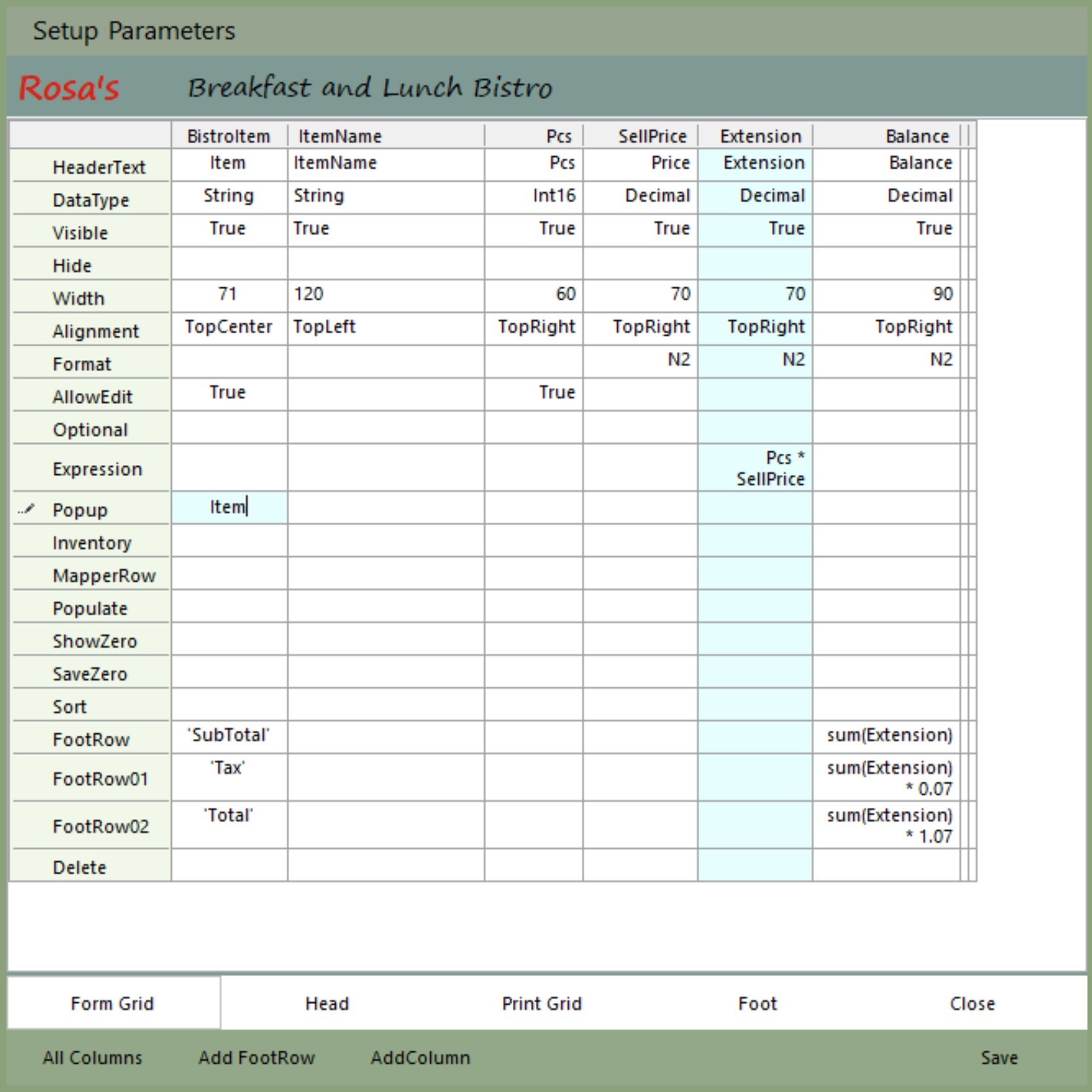
Popups
How does Sumer know how to fill the Item, ItemName, Pcs, and Price columns?
The Popup allows setting parameters just as any other form. Use F2 while hovering over a Popup to see Setup Parameters.
The 'Populate' row tells the Popup what columns to fill. 'Pcs' is set to '1' as a default value, but the user doesn't see it in the Popup because it is set to Hide.
This 'Item' Popup is based on a List, but Popups can be based on anything—Purchase Orders, Schedules, Inventories, whatever—and Popups can have their own Popups.
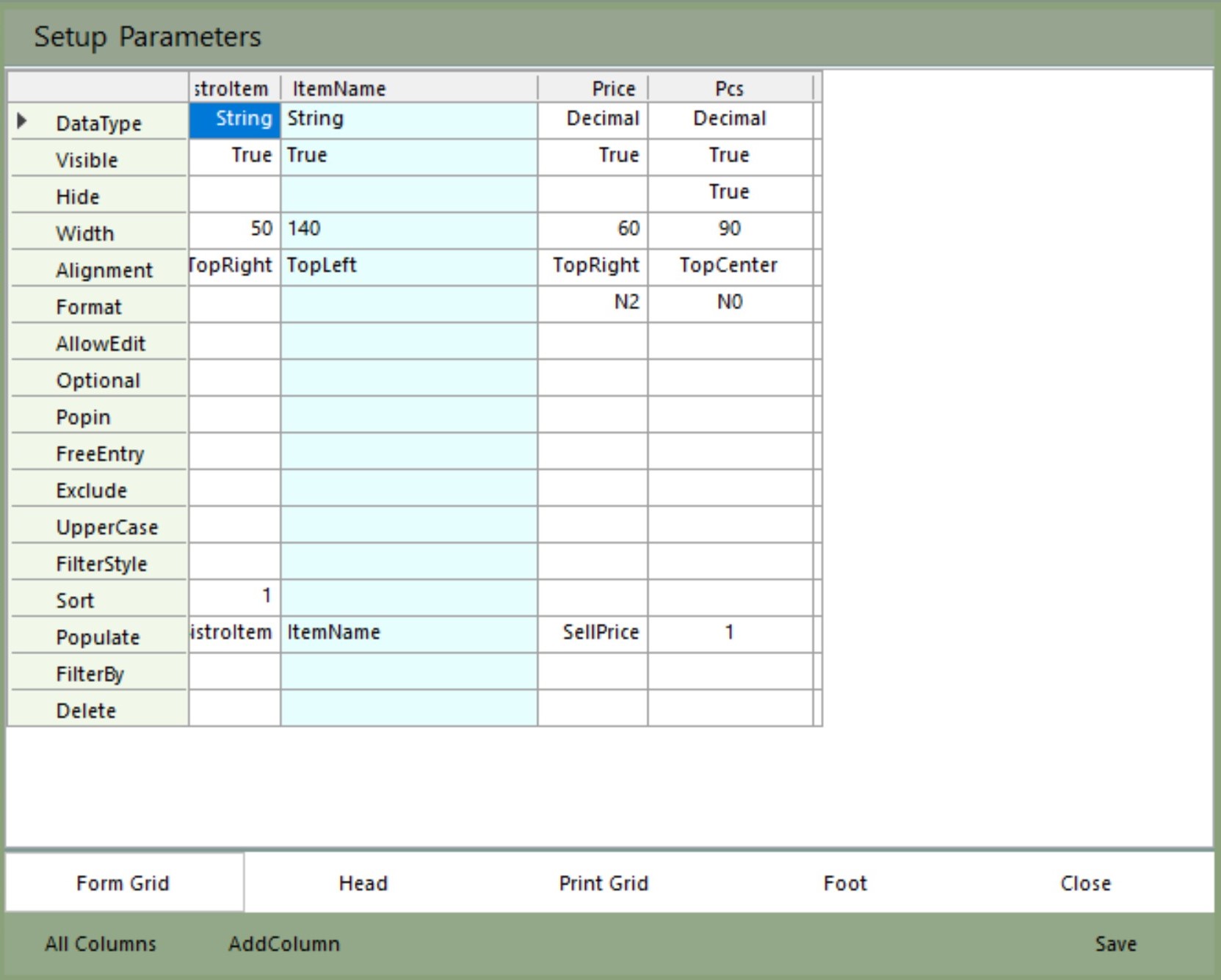
Reports
Reports gather information about 'events' and 'things' so we can summarize our business activity.
For a Report form we add three new columns: 'EventID', 'EntryLine', and 'EventDateTimeHead' so we can sort the data. Every Entry form adds these columns to its data table automatically even though we did not specifically show them in the Entry form earlier.
This Report form also uses the CafeItem popup to get ItemName and Price information, although 'AllowEdit' is set to default false.
The Report form also has three new parameter rows:
- 'HeadBreak' tells the report to break for SubTotals on changes in the EventID column,
- 'WhiteOut' prevents showing repeated values for EventID or EventDateTimeHead within a HeadBreak region,
- 'InterRow' intercalates the SubTotals.
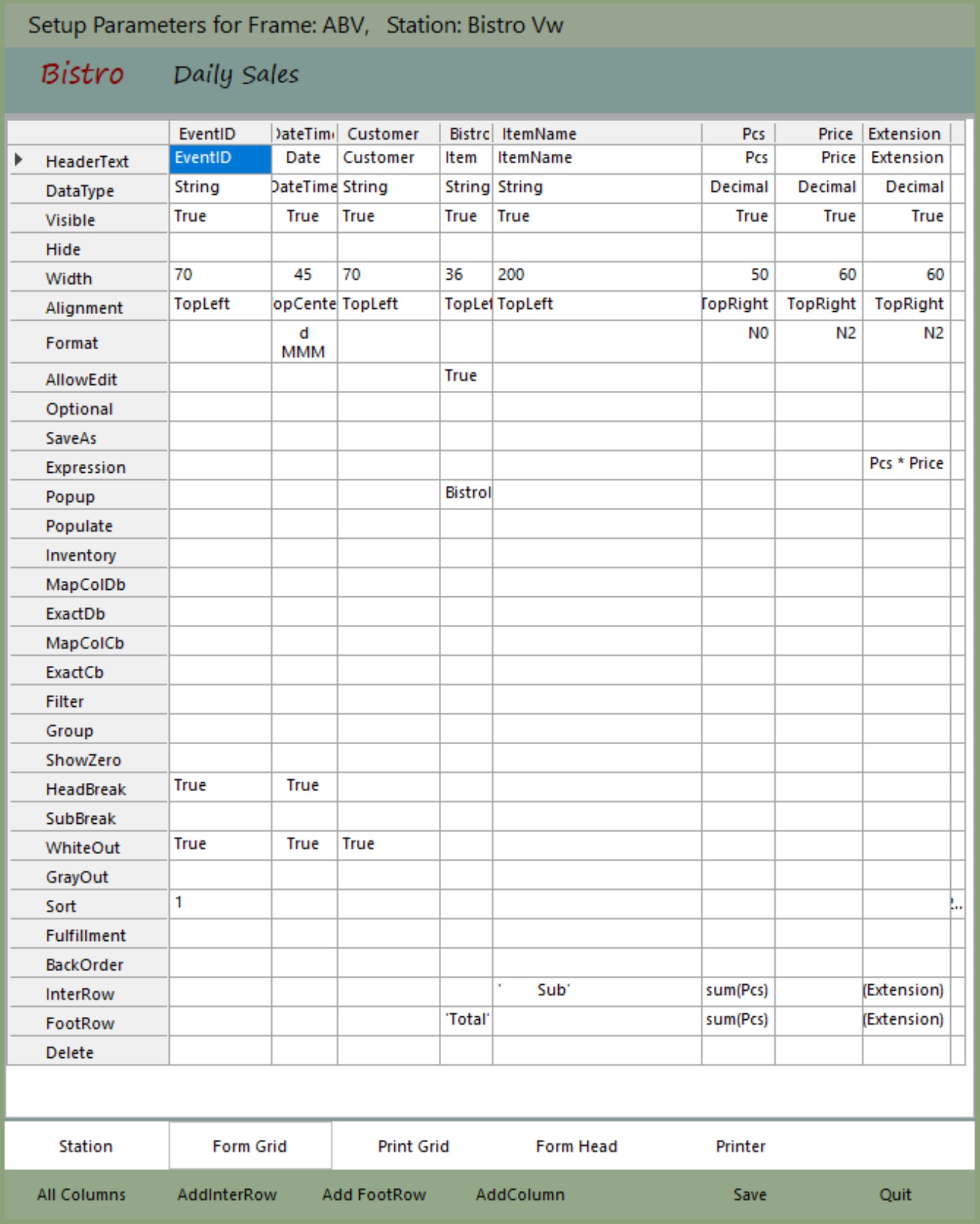
The result is a basic report.